¶ Route mode
¶ Auto (default)
In auto mode, the default route is defined based on the configuration of your network interfaces. This is the default routing mode.
¶ Defined
The default route, also known as the "default route" or "gateway of last resort," is an important configuration in a computer network. It indicates the destination to which data packets should be sent when no other specific route is available to reach them.
In simple terms, the default route is used when the destination IP address of a packet is not present in the device's routing table. Instead of letting the packet be lost or rejecting it, the device uses the default route to forward it to another device that can move it towards its final destination.
The default route is typically configured on the gateway device, often a router, that connects the local network to other external networks, such as the Internet. The IP address of the gateway device is specified as the default route on other devices in the local network.
When a device receives a packet with a destination IP address that does not match any specific entry in its routing table, it consults the default route to determine where to send the packet. The device then forwards it to the default gateway, which determines the best route to reach the final destination.
In summary, the default route is a crucial configuration that allows devices to direct traffic to unknown destinations using a predefined gateway. It ensures that data packets can continue to be routed even in the absence of specific routes for particular IP addresses.
If you are using Huawei modem/routers in Link mode, this parameter (APN) is not directly related to setting the default route to 192.168.8.1.
¶ Hostname
In the context of computer networking, a hostname is a label assigned to a device connected to a network. It serves as a human-readable identifier for that device within the network. Hostnames are used to distinguish one device from another, making it easier for users to identify and access specific computers, servers, or other network resources.
Each device on a network typically has a unique hostname, which can be assigned manually by a user or automatically by a network administrator or a Dynamic Host Configuration Protocol (DHCP) server. Hostnames are often associated with Domain Name System (DNS) records, which map the human-readable hostname to the device's numerical IP address.
For example, in a home network, a computer might have the hostname "MyLaptop" while a printer might have the hostname "OfficePrinter." In a larger network environment, such as a company's internal network or the internet, hostnames are crucial for routing data and accessing services across various devices and servers.
¶ VPN
If the "VPN" checkbox is enabled, the device will attempt to establish a VPN connection with one of the servers. To disable this service, uncheck this box. See Weble VPN for more informations.
¶ VPN Chisel tunnel
On device version >610 this options is disabled
¶ Network mode
If the device has two network cards, you will be able to choose the operating mode of these two cards. The default mode is the "interfaces" mode.
¶ Mode bridged
When two Ethernet ports are bridged, they are combined or linked together to function as a single virtual port. This means that the network traffic passing through one port is also forwarded to the other port, creating a bridge between the two. In this mode, both ports share the same network configuration and are treated as a single entity, allowing devices connected to either port to communicate seamlessly.
¶ Mode interface (default)
On the other hand, having two separate Ethernet ports means that each port operates independently and has its own distinct network configuration. The network traffic passing through one port does not automatically flow to the other port. Devices connected to these ports are isolated from each other and operate on separate network segments.
By default, the IP address of ETH0 is 192.168.1.99
¶ GSM
¶ Mode
¶ Mode internet
In this mode, the modem will attempt to connect to the internet via the 3G/4G network. Additionally, SMS services can also be utilized while in this mode.
¶ Mode SMS
Only SMS functionalities will be operational in this mode. To utilize these SMS features, it is necessary to create an SMS Gateway.
¶ Mode off (default)
In this mode, the GSM service will be stopped. In this mode, the SMS gateways configured on the local modem will be rendered non-functional.
¶ Parameters
¶ APN
In the GSM (Global System for Mobile communications) domain, APN stands for "Access Point Name." An APN is a network identifier used by mobile devices to connect to the internet or other IP-based services through a mobile carrier's data network.
When a mobile device wants to access data services (such as browsing the internet, sending/receiving emails, or using mobile apps that require internet connectivity), it establishes a data connection through the mobile carrier's network. To initiate this connection, the device needs to specify the correct APN, which acts as a gateway between the mobile network and the internet.
The APN is usually provided by the mobile carrier and is programmed into the device's settings or is automatically configured when a new SIM card is inserted. The APN contains the information necessary for the device to establish the proper data connection, including the address of the carrier's data network, the protocol used for data communication, and any necessary authentication credentials.
Each mobile carrier typically has its own unique APN settings, and devices must be configured with the correct APN to ensure proper data connectivity. If the APN settings are incorrect or missing, the device may not be able to access the internet or use data services even if it has a valid cellular connection.
| Parameter | Description |
|---|---|
| APN | APN configuration |
| APN username | APN username (depending on APN, can be empty) |
| APN password | APN password (depending on APN, can be empty) |
| PIN | SIM PIN |
| PUK | SIM PUK (optional) |
| COP (1) | Allows you to force the connection to a specific operator. Leave the field empty if you want the modem to manage the connection automatically. |
- To list available operators, the modem must be initialized, and a 'Dialog' type connection must be established.
¶ Force specific internet provider
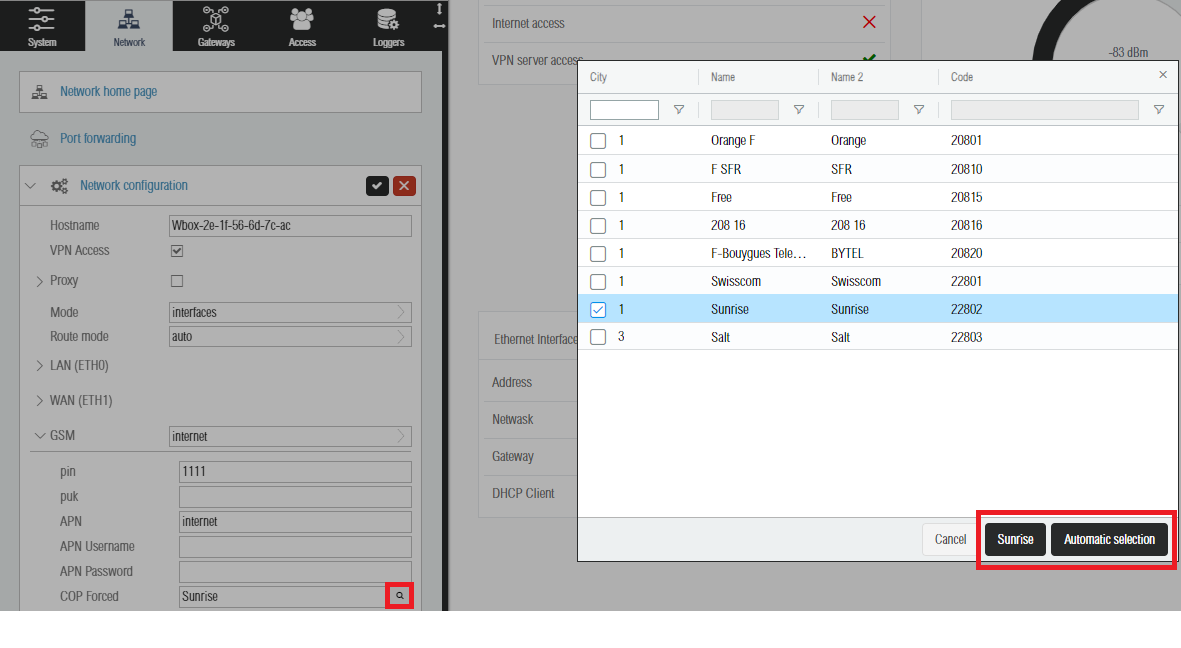
This feature is avaiable since r581
¶ ETH0 primary network interface
¶ ETH1 primary network interface
¶ DHCP Server
| Tables | Are |
|---|---|
| col 1 is | Start IP address of IP address pool |
| col 2 is | End IP address of IP address pool |
| col 3 is | Default Gateway (optional) |
¶ Port forwading
Port forwarding, in the context of Network Address Translation (NAT), is a technique used to allow external devices to access services on a private network. NAT is commonly employed in home and small office networks to enable multiple devices to share a single public IP address. In this setup, each device on the private network is assigned a unique private IP address, and the NAT device keeps track of the translation between private and public IP addresses.
Port forwarding specifically involves redirecting traffic destined for a specific port on the public IP address to a corresponding port on a specific device within the private network. This process enables external users or devices to access services hosted on a device within the private network, even though the private device might not have a public IP address.
Here's a breakdown of how port forwarding works:
Request from External Device: When an external device sends a request to the public IP address of the network, the NAT device receives the request.
Port Number Mapping: The NAT device examines the destination port specified in the incoming request. Based on the port forwarding configuration, it knows which internal device and port to forward the request to.
Forwarding the Request: The NAT device forwards the incoming request to the specific device on the private network using the private IP address and port number specified in the port forwarding rule.
Response Routing: When the internal device responds, the NAT device reverses the process, translating the private IP and port back to the public IP and port and sending the response back to the external device.
Common use cases for port forwarding include hosting a web server, online gaming, remote desktop access, or any situation where external devices need to initiate connections to specific services within a private network.
It's important to configure port forwarding carefully to ensure security, as exposing certain services to the internet may pose security risks. Additionally, some routers and firewalls may refer to port forwarding as "virtual server" or "port mapping."
¶ Rule properties
| Property | description |
|---|---|
| Name | Route name |
| Destination address | Specifiy the destination address |
| Destination port | Specifiy the destination port |
| Forward | Specify the next step |
| Active | Define if the route is activ or not |
For now, it is not possible to define the protocol. When you create a rule, both TCP and UDP ports will be created.
¶ Static routes
This feature is available since r603
A static route refers to a manually configured route in a network device's routing table. Unlike dynamic routing, where routes are automatically learned and updated through routing protocols, static routes are explicitly defined by a network administrator.
A static route specifies a fixed path for network packets to travel from their source to their destination. This path is predetermined and does not change unless manually modified by the administrator. Static routes are often used in situations where the network topology is relatively stable, and there is no need for constant adjustments to the routing information.
Network administrators typically configure static routes on routers or layer 3 switches to direct traffic to specific destinations. This can be useful for optimizing network traffic, controlling the flow of data, or ensuring that traffic follows a particular path for security or performance reasons.
While static routes provide a straightforward and predictable method of routing, they may require manual updates if there are changes in the network topology. In contrast, dynamic routing protocols, such as OSPF (Open Shortest Path First) or RIP (Routing Information Protocol), automatically adapt to changes in the network, making them more suitable for dynamic or large-scale environments.
¶ Route properties
| Property | description |
|---|---|
| Name | Route name |
| Destination | Specifiy the target subnet to route |
| Forward | Specify the next step |
| Active | Define if the route is activ or not |
¶ Create a static route
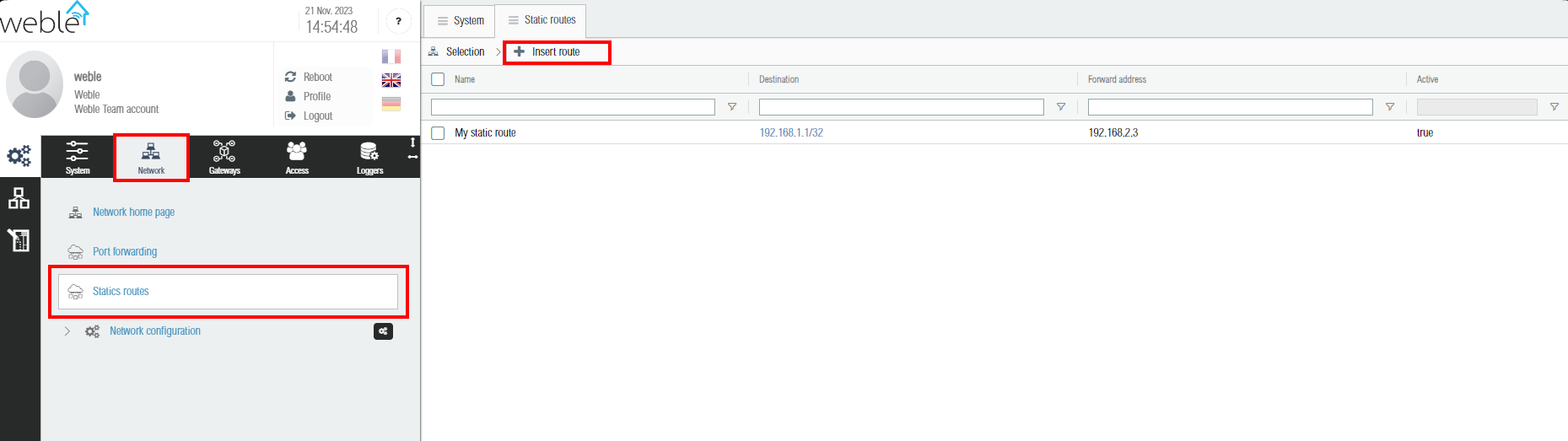
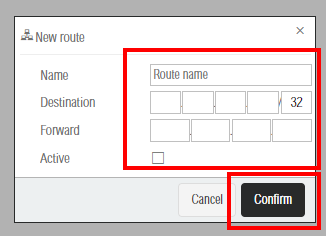
¶ Update a static route
The update of a route can be done directly from the table. However, it is impossible to change the 'forward' property of a route; in such cases, it is necessary to recreate the route.