Introducing our VPN application – your trusted solution for secure and seamless access to your company's network resources. With our app, you can securely connect to your corporate VPN servers from anywhere in the world, ensuring seamless access to company intranet, files, and resources while maintaining the highest levels of security.
Our user-friendly interface simplifies the process of connecting to the corporate VPN, making it accessible for all employees. Just select your company's VPN server, enter your credentials, and with a click of a button, you're securely connected to your corporate network.
Experience reliable and high-speed connections with our optimized network infrastructure designed to handle the demands of enterprise environments.
Take control of your corporate network security with our enterprise VPN connection application. Download now and enjoy secure and seamless access to your company's network resources from anywhere, at any time.
¶ Main interface
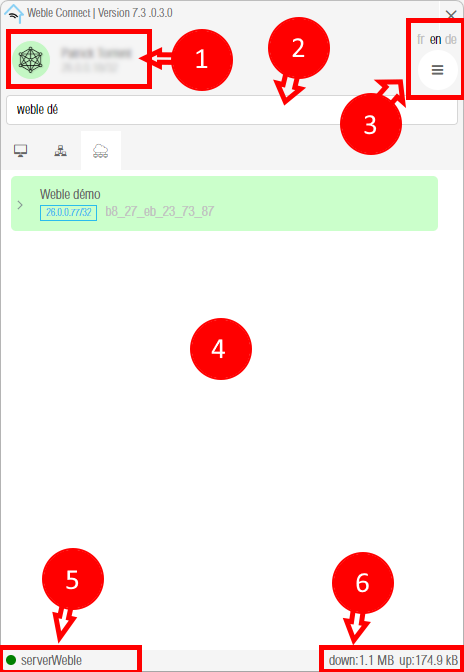
| ID | description |
|---|---|
| 1 | Your profile information with you VPN address subnet |
| 2 | Search bar to filter the content of the dashboards / group dashboards / hosts tables. |
| 3 | Your profile settings including interface language and profile edition. |
| 4 | List of dashboards / group dashboards / hosts you have access to. |
| 5 | Server you are currently connected to. Server you are currently connected to. |
| 6 | Bandwidth used by the VPN interface. |
¶ Profile
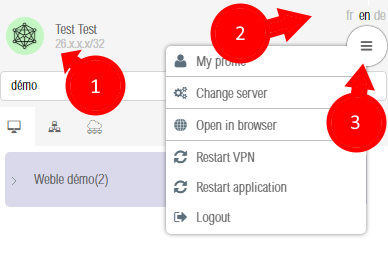
- Your name and your VPN IP address.
- Select your language.
- You profile context menu.
¶ Context menu
| Action | description |
|---|---|
| My profile | By clicking here, you will be able to edit your account settings. |
| Change server | If you have access to multiple servers, you will be able to change the default server to which the application connects. |
| Open in browser | This action allows you to open your session in your default browser. |
| Restart VPN | Restart VPN service |
| Restart application | Restart Weble Connect application |
| Logout | To log out of the application. |
¶ Hosts
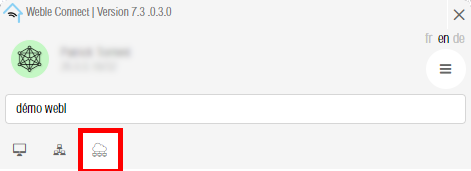
The devices listed in this list are the ones you have access to. This is the definition of the color codes:
| Color | description |
|---|---|
| green | Host is connected and you must have access to it |
| orange | Host is connected to other server and you don't have access to it directly |
| white | Host is disconnected |
In the case of "Host Connection" and a direct connection cannot be established, then the connection will pass through the server's proxies.
¶ Context menu
| Action | description |
|---|---|
| Create a VPN | This action allows you to open a tunnel with the remote node. A popup will open with its configuration. |
| Open SSH CLient | This action will open the native SSH client to connect to the host see Native connection |
| Open VNC Client | This action will open the native VNC client to connect to the host see Native connection |
| Open in browser | This action will open your default browser on the host address. If you don't have direct access to the host, it will use the cloud proxy |
| Restart VPN | This action allows you to restart the remote VPN service. This enables the remote host to refresh its public keys and access. |
| Edit host | This action will open a popen allows you to edit host configuration |
| New connection | This actions will open a host connection configuration |
¶ Create tunnel
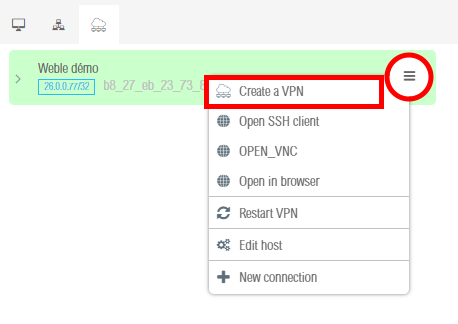
See tunnel connection page for configuration settings.
Once the tunnel is connected, you can view the connection informations here.
¶ Dashboard Connections

¶ Context menu
| Action | description | printscreen |
|---|---|---|
| Connect | This action allows you to open the connection with the remote node. A popup will open with its configuration. | 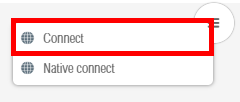 |
| Connect native | This action will open the native client to connect to the host see Native connection |
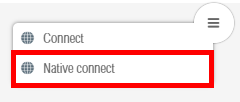 |
If VPN on demand is enabled for the host, an additional option will be displayed.
| Action | description | printscreen |
|---|---|---|
| Active VPn for... | Activate VPN for a period, see vpn-on-demand | 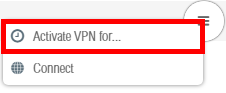 |
¶ Group Dashboard Connections
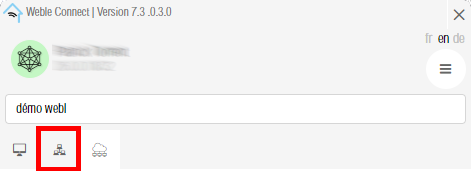
¶ Create tunnel
¶ Context menu
| Action | description | printscreen |
|---|---|---|
| Connect | This action allows you to open a tunnel with the remote node. A popup will open with its configuration. | 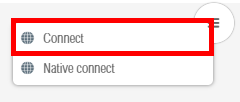 |
| Connect native | This action will open the native client to connect to the host see Native connection |
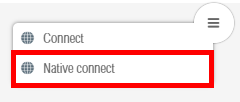 |
If VPN on demand is enabled for the host, an additional option will be displayed.
| Action | description | printscreen |
|---|---|---|
| Active VPn for... | Activate VPN for a period, see vpn-on-demand | 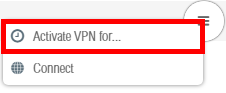 |
¶ Native connection
It is possible to use native clients for connections of type 'SSH', 'RDP', and 'VNC'. To enable native connections, ensure that your configuration file (by default C:\Program Files\Weble IoT Gateway\supervision\config.sup)includes these lines with the correct paths to the binaries.
WC_SSHVIEWER_PATH="C:\Program Files\PuTTY\putty.exe"
WC_TIGHTVNCVIEWER_PATH="C:\Program Files\TightVNC\tvnviewer.exe"
For
RDP, Weble Connect will use defaultmstsccommand.
¶ Tunnel informations
¶ Steps for creating the tunnel
| Step | informations |
|---|---|
| 1 | INITIALIZING |
| 2 | HOST_TUNNEL_GET_FREE_PORT |
| 3 | HOST_TUNNEL_CHECK_EXISTING_TUNNEL |
| 4 | HOST_TUNNEL_GET_TUNNEL_NAME |
| 5 | HOST_TUNNEL_INITIALIZE_REOMTE_TUNNEL |
| 7 | HOST_TUNNEL_INITIALIZE_LOCAL_TUNNEL |
| 8 | HOST_TUNNEL_CONNECTING |
| 9 | The tunnel is ready to be used. |
¶ Version
The application version is displayed in the application header.

The version number is separated into two parts.
7.3.0.3.0 (7.3 (service version).0.3.0 (ui version))
| Version | Target | Description | How to upgrade? |
|---|---|---|---|
| releases | Service | Service Version | By downloading it here |
| releases | User interface(UI) | UI Version | Done automatically |
The UI interface updates are done automatically when you start the application